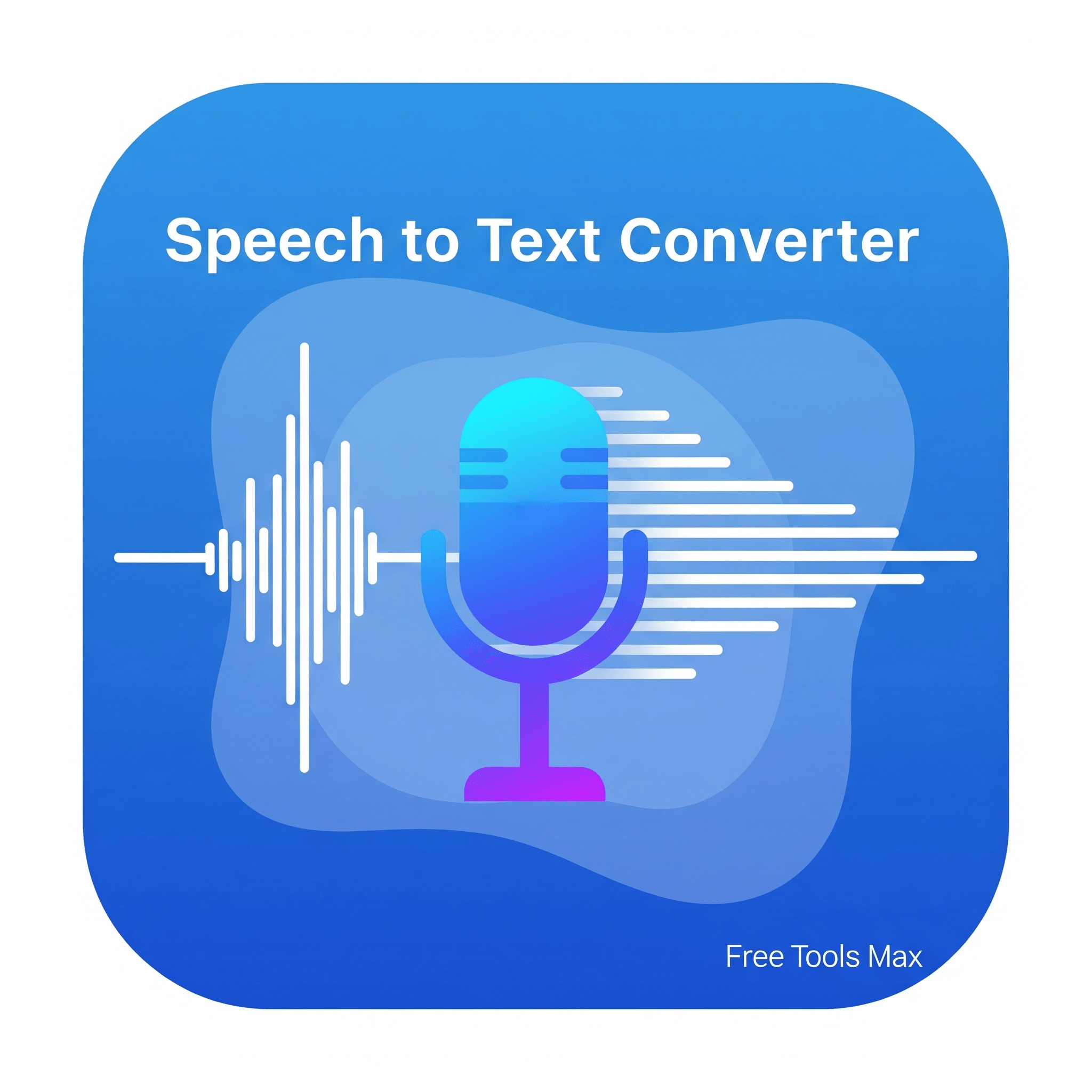 Speech Recognition Tools
Speech Recognition Tools
Speech to Text Converter
A browser-based, free speech-to-text converter that allows you to instantly transcribe spoken words from either live audio or uploaded files. Ideal for productivity, accessibility, and capturing voice -based content quickly without any signup or hidden fees.
60
Total Views
How to Use This Tool
Our Speech-to-Text Converter is a powerful and user-friendly tool that allows you to transcribe spoken words into written text effortlessly. Whether you're a student, professional, or content creator, this tool can save you time and improve productivity by converting your speech into accurate text in real time. Here's a detailed guide on how to use this tool effectively.
Getting Started
To begin using the tool, ensure you have a working microphone connected to your device. Modern laptops and smartphones typically have built-in microphones, but for better accuracy, consider using an external microphone. Open the tool in a compatible browser like Chrome or Edge for the best performance. When you first access the tool, you'll see a clean interface with a large microphone button, language selection options, and a text area where your transcript will appear.
Selecting Language and Output Format
Before starting, choose your preferred language from the dropdown menu. The tool supports multiple languages, including English (US and UK), Spanish, French, German, Italian, Portuguese, Russian, Chinese, Japanese, Hindi, and Arabic. Selecting the correct language ensures higher accuracy in transcription. Next, choose your desired output format—options include plain text, paragraphs, sentences, or bullet points. If you're transcribing a formal document, paragraphs might be most suitable, while bullet points work well for quick notes or lists.
Recording Your Speech
Click the red microphone button to start recording. The tool will request microphone access—grant permission to proceed. Once recording begins, the button will pulse, and a volume meter will appear, showing your voice input level. Speak clearly and at a natural pace for the best results. The tool displays real-time transcription, with interim results appearing as you speak. For punctuation, say commands like "period," "comma," or "new paragraph" to structure your text properly.
Stopping and Editing
When you finish speaking, click the stop button to end the recording. The transcribed text will appear in the text area, where you can review and edit any mistakes. The tool also provides playback functionality—click the play button to listen to your recorded audio and verify accuracy. If needed, use the clear button to reset the text and start over.
Saving and Sharing
After transcription, you can copy the text to your clipboard with one click or download it as a .txt file for offline use. For cloud storage, click the "Save to Cloud" button (requires account login). The tool also keeps a history of your recordings, showing the date, duration, and language for easy reference.
Tips for Best Results
For optimal performance, use the tool in a quiet environment to minimize background noise. Position your microphone 6-12 inches from your mouth and avoid speaking too fast. If the tool misinterprets words, try enunciating more clearly or adjusting the microphone sensitivity. Regularly check the language settings if switching between different languages.
This Speech-to-Text Converter is ideal for dictating notes, transcribing interviews, creating subtitles, or drafting documents hands-free. With practice, you'll find it an indispensable tool for efficient and accurate text conversion.
Getting Started
To begin using the tool, ensure you have a working microphone connected to your device. Modern laptops and smartphones typically have built-in microphones, but for better accuracy, consider using an external microphone. Open the tool in a compatible browser like Chrome or Edge for the best performance. When you first access the tool, you'll see a clean interface with a large microphone button, language selection options, and a text area where your transcript will appear.
Selecting Language and Output Format
Before starting, choose your preferred language from the dropdown menu. The tool supports multiple languages, including English (US and UK), Spanish, French, German, Italian, Portuguese, Russian, Chinese, Japanese, Hindi, and Arabic. Selecting the correct language ensures higher accuracy in transcription. Next, choose your desired output format—options include plain text, paragraphs, sentences, or bullet points. If you're transcribing a formal document, paragraphs might be most suitable, while bullet points work well for quick notes or lists.
Recording Your Speech
Click the red microphone button to start recording. The tool will request microphone access—grant permission to proceed. Once recording begins, the button will pulse, and a volume meter will appear, showing your voice input level. Speak clearly and at a natural pace for the best results. The tool displays real-time transcription, with interim results appearing as you speak. For punctuation, say commands like "period," "comma," or "new paragraph" to structure your text properly.
Stopping and Editing
When you finish speaking, click the stop button to end the recording. The transcribed text will appear in the text area, where you can review and edit any mistakes. The tool also provides playback functionality—click the play button to listen to your recorded audio and verify accuracy. If needed, use the clear button to reset the text and start over.
Saving and Sharing
After transcription, you can copy the text to your clipboard with one click or download it as a .txt file for offline use. For cloud storage, click the "Save to Cloud" button (requires account login). The tool also keeps a history of your recordings, showing the date, duration, and language for easy reference.
Tips for Best Results
For optimal performance, use the tool in a quiet environment to minimize background noise. Position your microphone 6-12 inches from your mouth and avoid speaking too fast. If the tool misinterprets words, try enunciating more clearly or adjusting the microphone sensitivity. Regularly check the language settings if switching between different languages.
This Speech-to-Text Converter is ideal for dictating notes, transcribing interviews, creating subtitles, or drafting documents hands-free. With practice, you'll find it an indispensable tool for efficient and accurate text conversion.
Practical Use Cases
Transcribing meetings, lectures, interviews into text.
Creating accessible content for users with hearing needs.
Taking voice dictation for notes, reminders, or journaling.
Hands-free text input for productivity and accessibility.
Key Features
Speech Recognition
Convert spoken words into text instantly.
Upload or Record
Supports both live recording and audio file uploads.
Instant Transcription
Delivers real-time or near-real-time text output.
Free & No Registration
Use without creating an account or paying fees.
Frequently Asked Questions
No. The tool is completely free and available for use without registration.
Yes. You can either record directly or upload an existing audio file for transcription.
Yes. The tool provides instant or near-instant transcription in your browser.
Absolutely. You can copy the text directly or paste it into your documents.
User Feedback
No feedback yet. Be the first to review this tool!