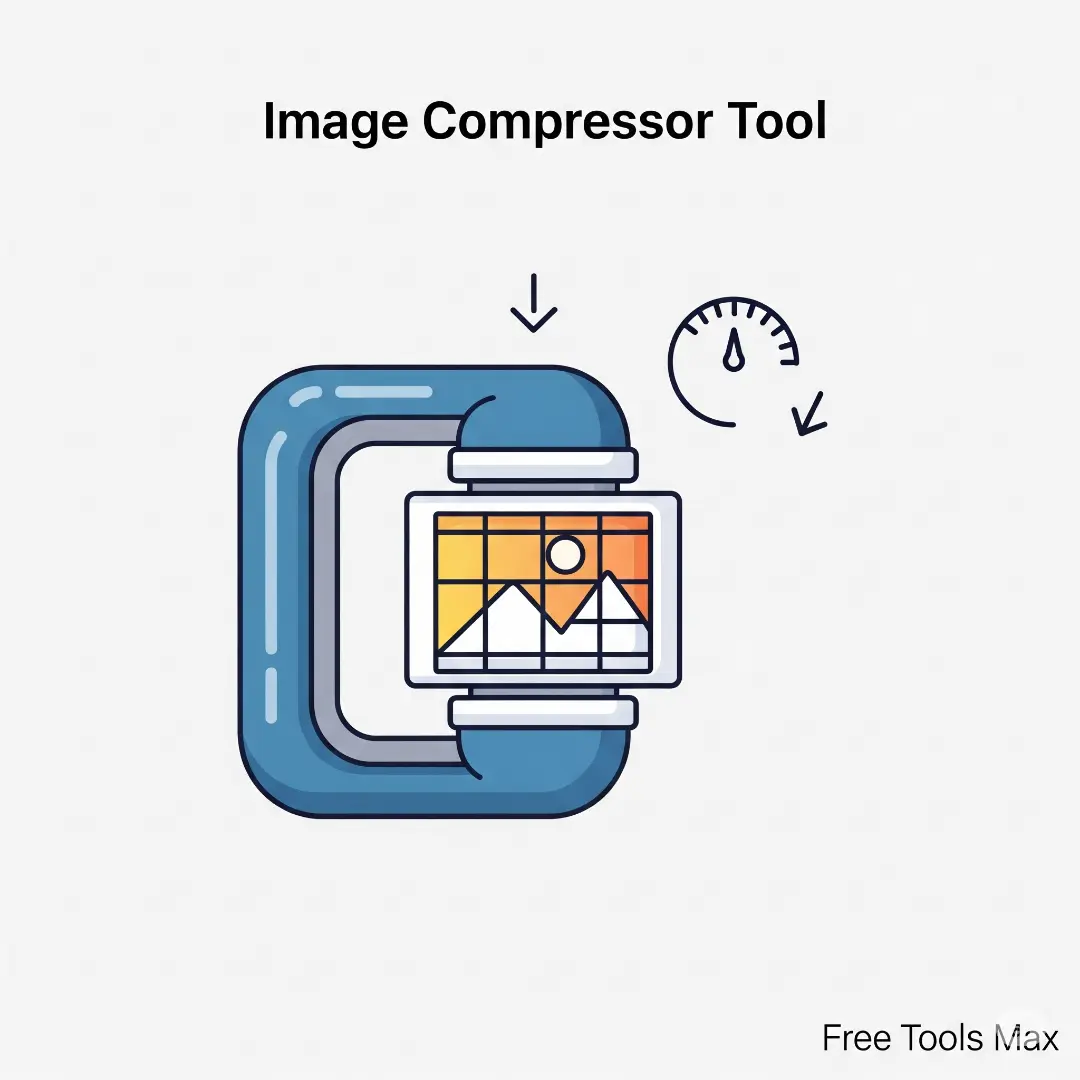 Image Tools
Image Tools
Image Compressor
The Image Compressor is a free online tool designed to reduce the file size of your images without compromising quality. It supports various formats, including JPG, PNG, and WebP, and allows batch pro cessing for multiple images at once. Ideal for web developers, designers, and anyone looking to optimize images for faster loading times and efficient storage.
59
Total Views
How to Use This Tool
In today's digital world, managing website speed and storage is crucial. Whether you're a blogger, web developer, or social media manager, an efficient image compressor is an essential utility. This powerful image compression tool allows you to compress image and compress photo files quickly without sacrificing significant quality. This guide will walk you through every step of using this online image optimizer to shrink your pictures effortlessly.
Step 1: Uploading Your Images
The process begins on the left panel of the tool.
Click to Select: Click the "Select Images" button to open your file browser. You can select multiple images at once to compress images in bulk.
Drag and Drop: For an even faster workflow, simply drag your picture files from your computer folder and drop them directly onto the upload zone. This intuitive method is perfect when you need to compress pictures quickly.
The tool will display the number of images selected and their total size, giving you an immediate idea of the space you can save.
Step 2: Configuring Your Compression Settings (Optional)
Before you start, you can fine-tune how the picture compressor works. These settings help you balance quality and file size perfectly.
Quality Slider: This is the most important control. Adjust the slider to determine the compression level. A lower percentage (e.g., 30-50%) will create a smaller file size but may reduce quality, ideal for web thumbnails. A higher percentage (80-90%) will preserve more detail, perfect for photo galleries. The tool provides hints like "Good balance" to help you decide.
Resize Options: Need to compress picture size dimensions as well? You can set maximum width and height values (e.g., 1920x1080px). The "Maintain aspect ratio" box ensures your pictures don’t get stretched or squashed.
Output Format: Choose to keep the original format or convert your images to a different type like JPEG, PNG, or the modern WebP format for even better compression.
Advanced Options: You can choose to preserve EXIF data (camera metadata) or ensure the output is optimized for web use.
Step 3: Initiating the Compression
Once your settings are configured, click the "Compress Images" button. The tool will begin processing each file. A progress bar will show you the status in real-time. This free image compressor handles everything in your browser, meaning your files are processed quickly and securely without being uploaded to a remote server.
Step 4: Reviewing and Downloading Your Results
After processing, the results will display on the right panel. This is where you see the savings!
Individual Results: Each compressed image is shown in a card. You’ll see a side-by-side comparison of the original and new file sizes, along with the percentage of space saved—a clear metric that shows the tool's effectiveness as a powerful image size reducer.
Preview and Compare: Click the "eye" icon on any image to open a comparison slider. This allows you to visually drag back and forth between the original and compressed versions to check for any noticeable loss in quality.
Select and Download: You can select individual images or use the "Select All" button. Once you’ve chosen the pictures you want, click "Download Selected" to get your optimized files. The downloaded images will be automatically renamed with "-compressed" added to the filename.
Step 5: Understanding the Summary
At the bottom of the results, a summary card provides a complete overview of your compression session:
Total Images: The number of files processed.
Original Size: The combined size of all your uploaded images.
Compressed Size: The new combined size after compression.
Total Space Saved: A visual progress bar and percentage showing the total reduction, highlighting the overall efficiency of this photo compression process.
Conclusion
Using this image compressor online is a straightforward process of upload, configure, and download. It’s designed for everyone, from beginners who need to compress a photo for email to professionals who need to optimize image assets for a high-traffic website. By integrating this file compressor into your workflow, you can ensure faster loading times, lower storage costs, and an improved experience for your audience. Start compressing your images today and see the difference it makes
Step 1: Uploading Your Images
The process begins on the left panel of the tool.
Click to Select: Click the "Select Images" button to open your file browser. You can select multiple images at once to compress images in bulk.
Drag and Drop: For an even faster workflow, simply drag your picture files from your computer folder and drop them directly onto the upload zone. This intuitive method is perfect when you need to compress pictures quickly.
The tool will display the number of images selected and their total size, giving you an immediate idea of the space you can save.
Step 2: Configuring Your Compression Settings (Optional)
Before you start, you can fine-tune how the picture compressor works. These settings help you balance quality and file size perfectly.
Quality Slider: This is the most important control. Adjust the slider to determine the compression level. A lower percentage (e.g., 30-50%) will create a smaller file size but may reduce quality, ideal for web thumbnails. A higher percentage (80-90%) will preserve more detail, perfect for photo galleries. The tool provides hints like "Good balance" to help you decide.
Resize Options: Need to compress picture size dimensions as well? You can set maximum width and height values (e.g., 1920x1080px). The "Maintain aspect ratio" box ensures your pictures don’t get stretched or squashed.
Output Format: Choose to keep the original format or convert your images to a different type like JPEG, PNG, or the modern WebP format for even better compression.
Advanced Options: You can choose to preserve EXIF data (camera metadata) or ensure the output is optimized for web use.
Step 3: Initiating the Compression
Once your settings are configured, click the "Compress Images" button. The tool will begin processing each file. A progress bar will show you the status in real-time. This free image compressor handles everything in your browser, meaning your files are processed quickly and securely without being uploaded to a remote server.
Step 4: Reviewing and Downloading Your Results
After processing, the results will display on the right panel. This is where you see the savings!
Individual Results: Each compressed image is shown in a card. You’ll see a side-by-side comparison of the original and new file sizes, along with the percentage of space saved—a clear metric that shows the tool's effectiveness as a powerful image size reducer.
Preview and Compare: Click the "eye" icon on any image to open a comparison slider. This allows you to visually drag back and forth between the original and compressed versions to check for any noticeable loss in quality.
Select and Download: You can select individual images or use the "Select All" button. Once you’ve chosen the pictures you want, click "Download Selected" to get your optimized files. The downloaded images will be automatically renamed with "-compressed" added to the filename.
Step 5: Understanding the Summary
At the bottom of the results, a summary card provides a complete overview of your compression session:
Total Images: The number of files processed.
Original Size: The combined size of all your uploaded images.
Compressed Size: The new combined size after compression.
Total Space Saved: A visual progress bar and percentage showing the total reduction, highlighting the overall efficiency of this photo compression process.
Conclusion
Using this image compressor online is a straightforward process of upload, configure, and download. It’s designed for everyone, from beginners who need to compress a photo for email to professionals who need to optimize image assets for a high-traffic website. By integrating this file compressor into your workflow, you can ensure faster loading times, lower storage costs, and an improved experience for your audience. Start compressing your images today and see the difference it makes
Practical Use Cases
Web Development – Optimize images for faster website loading times.
E-commerce – Reduce image sizes for product listings without losing quality.
Social Media – Compress images before uploading to meet platform size requirements.
Photography – Prepare images for online portfolios or galleries.
Key Features
Batch Processing
Compress multiple images simultaneously.
Format Support
Supports JPG, PNG, and WebP formats.
Adjustable Compression
Control the balance between image quality and file size.
Secure Processing
Images are processed securely without being uploaded to external servers.
Frequently Asked Questions
Yes, the tool is completely free to use.
The tool supports JPG, PNG, and WebP formats.
Yes, batch processing is supported for multiple images.
No, registration is not required.
User Feedback
No feedback yet. Be the first to review this tool!