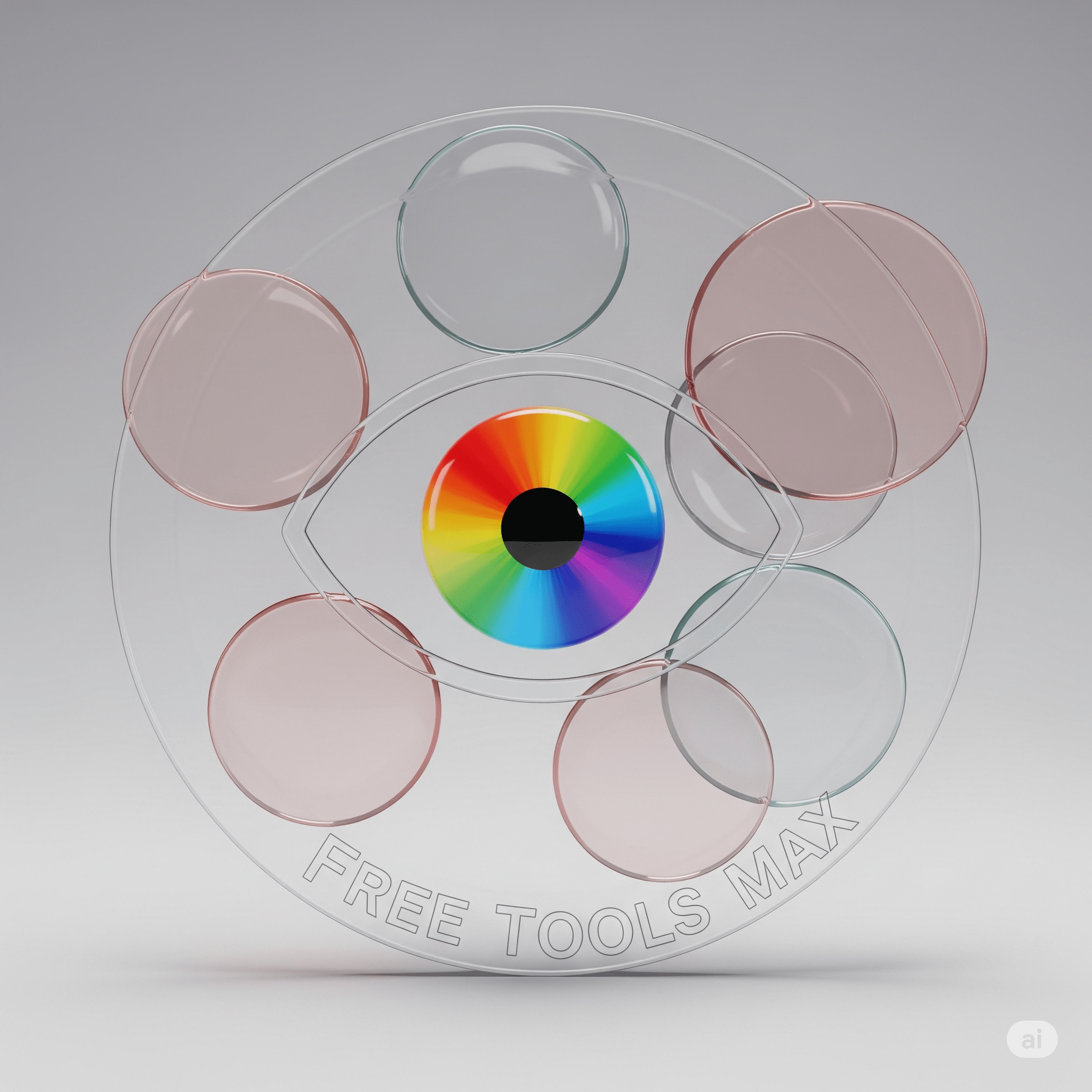 Color Tools
Color Tools
Color Blindness Simulator Filters
The Color Blindness Simulator Filters tool helps designers, developers, and educators see how content appears to people with various color vision deficiencies. It’s perfect for improving accessibility ty, meeting compliance standards, and ensuring inclusivity in visual design.
65
Total Views
How to Use This Tool
The Color Blindness Simulator is an essential tool for designers, developers, educators, and accessibility advocates to understand how visual content appears to people with different types of color vision deficiencies. This professional-grade tool provides accurate simulations of various color blindness conditions, helping you create more inclusive designs.
Getting Started
To begin using the simulator, open the tool in your web browser. The interface displays two main panels: the original image on the left and the simulated view on the right. You can either upload your own image by clicking the "Upload Image" button or select one of the provided test images from the gallery at the bottom of the page. The default demonstration image shows a colorful spectrum that clearly reveals how different color blindness types affect perception.
Selecting Color Blindness Types
Use the dropdown menu to choose from eight different vision simulations: Normal Vision (for comparison), Protanopia and Protanomaly (red-blind and red-weak conditions), Deuteranopia and Deuteranomaly (green-blind and green-weak conditions), Tritanopia and Tritanomaly (blue-blind and blue-weak conditions), and Achromatopsia (complete color blindness). Each selection immediately transforms the image to show how colors are perceived with that specific vision deficiency. The information panel updates to explain the characteristics of the selected condition, including prevalence statistics and specific color perception challenges.
Analyzing and Comparing Results
After applying a filter, carefully compare the original and simulated images side by side. Notice how certain color combinations that are easily distinguishable in the original may become confusing or indistinguishable in the simulation. The tool is particularly valuable for identifying problematic color combinations in designs, especially those using red-green or blue-yellow schemes. For deeper analysis, toggle between different vision types to understand how your image appears across the spectrum of color vision deficiencies.
Practical Applications
Use the simulator to test color schemes for websites, presentations, infographics, maps, or any visual materials. The download feature allows you to save simulated views for documentation or sharing with colleagues. The included accessibility tips provide concrete suggestions for improving your designs, such as adding patterns or textures to color-coded elements, ensuring adequate contrast, and avoiding color-alone as an information carrier.
Educational Value
Beyond practical design applications, this tool serves as an excellent educational resource. The detailed information about each color vision deficiency helps build empathy and understanding. Statistics about prevalence (like how 1 in 12 men have some form of color blindness) underscore the importance of accessible design. Teachers can use the simulator to demonstrate color theory concepts and vision science principles in engaging ways.
By regularly using this Color Blindness Simulator in your design process, you'll develop a stronger awareness of color accessibility and create visual materials that are more inclusive for all users, regardless of their color vision capabilities. The tool's accurate simulations and comprehensive information make it an invaluable resource for anyone committed to accessible design practices.
Getting Started
To begin using the simulator, open the tool in your web browser. The interface displays two main panels: the original image on the left and the simulated view on the right. You can either upload your own image by clicking the "Upload Image" button or select one of the provided test images from the gallery at the bottom of the page. The default demonstration image shows a colorful spectrum that clearly reveals how different color blindness types affect perception.
Selecting Color Blindness Types
Use the dropdown menu to choose from eight different vision simulations: Normal Vision (for comparison), Protanopia and Protanomaly (red-blind and red-weak conditions), Deuteranopia and Deuteranomaly (green-blind and green-weak conditions), Tritanopia and Tritanomaly (blue-blind and blue-weak conditions), and Achromatopsia (complete color blindness). Each selection immediately transforms the image to show how colors are perceived with that specific vision deficiency. The information panel updates to explain the characteristics of the selected condition, including prevalence statistics and specific color perception challenges.
Analyzing and Comparing Results
After applying a filter, carefully compare the original and simulated images side by side. Notice how certain color combinations that are easily distinguishable in the original may become confusing or indistinguishable in the simulation. The tool is particularly valuable for identifying problematic color combinations in designs, especially those using red-green or blue-yellow schemes. For deeper analysis, toggle between different vision types to understand how your image appears across the spectrum of color vision deficiencies.
Practical Applications
Use the simulator to test color schemes for websites, presentations, infographics, maps, or any visual materials. The download feature allows you to save simulated views for documentation or sharing with colleagues. The included accessibility tips provide concrete suggestions for improving your designs, such as adding patterns or textures to color-coded elements, ensuring adequate contrast, and avoiding color-alone as an information carrier.
Educational Value
Beyond practical design applications, this tool serves as an excellent educational resource. The detailed information about each color vision deficiency helps build empathy and understanding. Statistics about prevalence (like how 1 in 12 men have some form of color blindness) underscore the importance of accessible design. Teachers can use the simulator to demonstrate color theory concepts and vision science principles in engaging ways.
By regularly using this Color Blindness Simulator in your design process, you'll develop a stronger awareness of color accessibility and create visual materials that are more inclusive for all users, regardless of their color vision capabilities. The tool's accurate simulations and comprehensive information make it an invaluable resource for anyone committed to accessible design practices.
Practical Use Cases
Web UI Designers – Test design accessibility.
Educators – Demonstrate how color vision works.
Photographers – Adjust images for inclusive viewing.
Developers – Ensure compliance with WCAG accessibility guidelines.
Key Features
Multiple Simulation Types
Simulate Protanopia, Deuteranopia, Tritanopia, and more.
Image & Live Preview
Apply filters to uploaded images or live screens.
Accessibility Testing
Ensure your content is visible to all users.
Save & Share
Download or share filtered results.
Frequently Asked Questions
You can simulate Protanopia, Deuteranopia, Tritanopia, Protanomaly, Deuteranomaly, and Achromatopsia.
Yes, you can test both uploaded images and live screen previews.
Yes, it’s completely free and requires no registration.
Yes, you can save the filtered image for review or sharing.
User Feedback
No feedback yet. Be the first to review this tool!